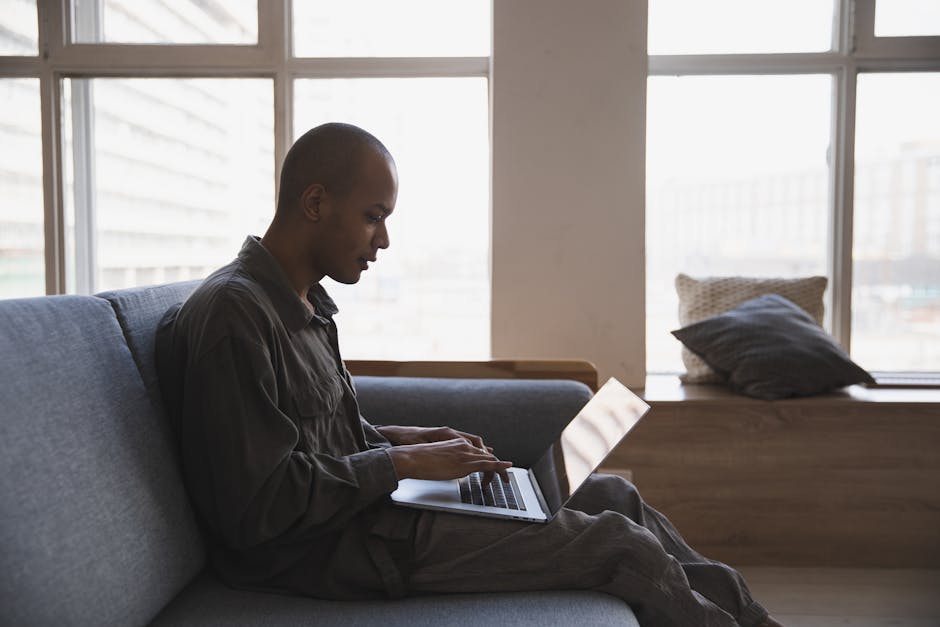Are you tired of repetitive tasks slowing down your Windows workflow? Do you dream of a more efficient, automated system? Then you’ve come to the right place. This comprehensive guide will show you how to harness the power of Python to automate virtually any task on your Windows machine, saving you valuable time and energy.
Why Python for Windows Automation?
Python’s reputation as a versatile and beginner-friendly language makes it the perfect tool for Windows automation. Its extensive libraries, specifically those designed for interacting with the operating system, offer a straightforward path to streamlining your daily routine. No more tedious manual clicks and keystrokes – let Python handle the heavy lifting.
Essential Python Libraries for Windows Automation:
Before diving into specific examples, let’s explore the key libraries that form the foundation of Windows automation in Python:
`pywin32`: This powerful library provides access to the Windows API, allowing you to interact with almost every aspect of your operating system. From manipulating files and folders to controlling applications, `pywin32` is your go-to tool.
`win32com`: Closely related to `pywin32`, `win32com` enables communication with COM (Component Object Model) objects, providing control over various applications and their functionalities.
`os` and `shutil`: These built-in Python modules offer basic file system manipulation capabilities. They are excellent for automating file operations like copying, moving, renaming, and deleting.
`subprocess`: This module allows you to run external commands and programs, making it essential for interacting with command-line utilities and other applications.
`time`: Essential for incorporating delays and scheduling into your automation scripts.
Practical Examples: Automating Common Windows Tasks
Let’s move beyond theory and delve into practical examples. Here are a few common tasks you can automate with Python on Windows:
1. File Management Automation:
Imagine you need to regularly back up important files or organize your downloads. Here’s how to automate these tasks using `shutil` and `os`:
“`python
import shutil
import os
import time
source_dir = “C:/Users/YourUserName/Downloads”
destination_dir = “C:/Users/YourUserName/Backups”
while True:
for filename in os.listdir(source_dir):
source_path = os.path.join(source_dir, filename)
destination_path = os.path.join(destination_dir, filename)
shutil.move(source_path, destination_path)
time.sleep(3600) # Wait for an hour
“`
This script moves all files from your Downloads folder to a Backups folder every hour. Remember to replace `”C:/Users/YourUserName/Downloads”` and `”C:/Users/YourUserName/Backups”` with your actual paths.
2. Automating Application Launches:
Need to open specific applications at the start of your workday? `os.startfile` makes it easy:
“`python
import os
import time
os.startfile(“C:/Program Files/YourApplication/YourApplication.exe”)
time.sleep(5) # Wait for the application to launch
“`
Remember to replace the path with the correct location of your application’s executable.
3. Sending Emails (with `smtplib`):
While not directly Windows automation, this is a common task integrated into workflows. Python’s `smtplib` lets you automate email sending:
“`python
import smtplib
from email.mime.text import MIMEText
msg = MIMEText(“This email was sent automatically.”)
msg[‘Subject’] = ‘Automated Email’
msg[‘From’] = ‘[email protected]’
msg[‘To’] = ‘[email protected]’
with smtplib.SMTP(‘your_smtp_server’, 587) as server:
server.starttls()
server.login(‘[email protected]’, ‘your_password’)
server.send_message(msg)
“`
Remember to replace placeholders with your SMTP server details.
4. Scheduling Tasks with Task Scheduler:
For more complex, recurring automations, integrate your Python scripts with Windows Task Scheduler. This allows you to schedule your scripts to run at specific times or intervals.
Conclusion:
Automating repetitive tasks on Windows using Python offers a significant boost in productivity. This guide provides a starting point for your automation journey. By mastering the libraries and techniques discussed, you can streamline your workflow and reclaim your valuable time. Remember to always test your scripts thoroughly before deploying them to ensure they function as intended and don’t cause unintended consequences. Happy automating!